
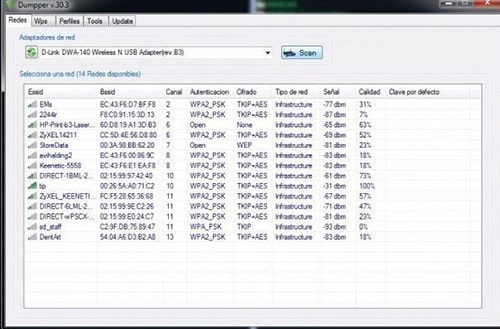
If you think this is a driver issue, please try Where do we see Dumpper.exe ?

Let try to run a system scan with Speed Up My PC to see any error, then you can do some other troubleshooting steps. If you encounter difficulties with Dumpper.exe, you can uninstall the associated program (Start > Control Panel > Add/Remove programs Let try the program named DriverIdentifier to see if it helps.
Finally, select the targeted network from before and hit ‘Next’.Now you’re happily connected to that WiFi network you just penetrated.Is Dumpper.exe using too much CPU or memory ? It's probably your file has been infected with a virus. Under ‘Which setup method do you want to use?’, select “Enter the PIN from my access point” and enter the PIN next to your network in the scan section back in the previous scan results. Under ‘What do you want to do?’, select ‘Join a wireless network’ and hit ‘Next’. In the previous area ‘Connect using Jumpstart’, hit the ‘Start JumpStart’ button. Remember the ‘Pin’ corresponding to your network in the scan results, this will be needed for later. Select the network you wish to penetrate. 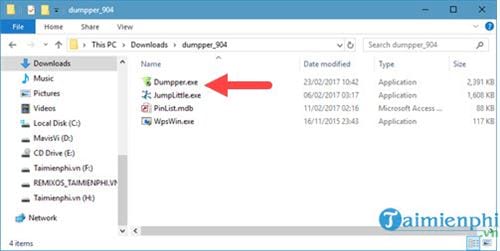 In the area ‘Show default pin’, select ‘All networks’ instead of ‘Only known networks’. In the area that says ‘Connect using JumpStart’, hit ‘JUMPSTART’.
In the area ‘Show default pin’, select ‘All networks’ instead of ‘Only known networks’. In the area that says ‘Connect using JumpStart’, hit ‘JUMPSTART’. 
After it completes the scan, go over to the ‘Wps’ tab.In the ‘Networks’ tab, select the network adapter you wish to use.It’ll be in Spanish, so go to the far right tab and select ‘English’ in between the other two options.


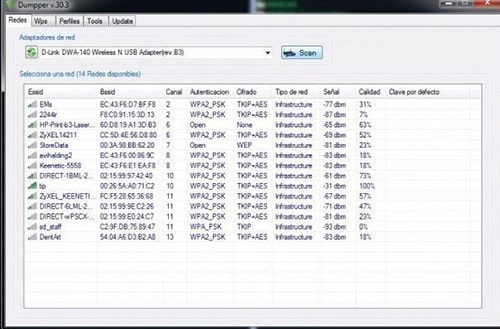

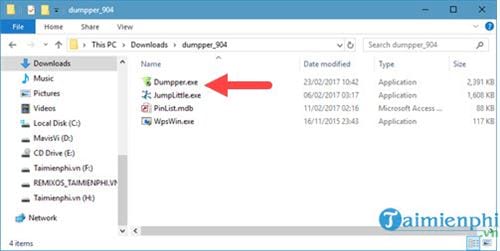



 0 kommentar(er)
0 kommentar(er)
